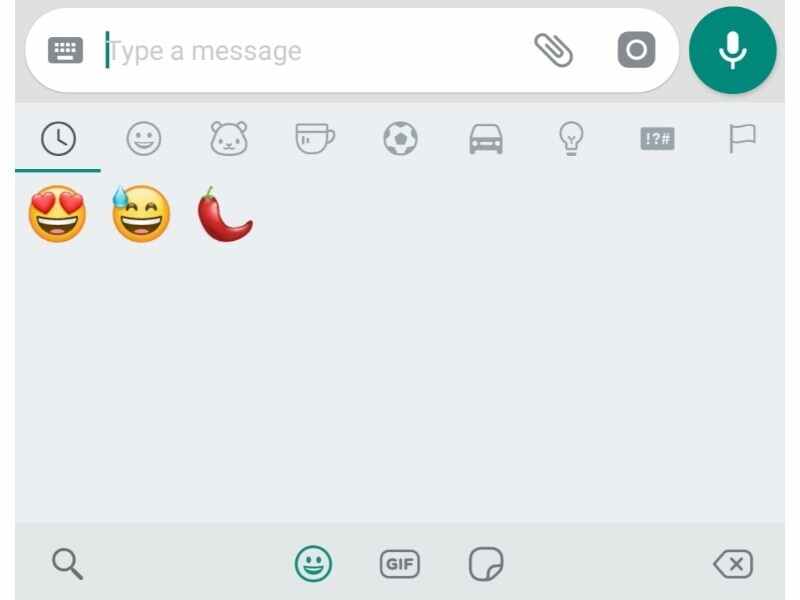Whatsapps journey from a mere text sending app to today’s supporter of various file formats is commendable. There is frequent upgradation in the apps to stand in the competitive word by making it interesting and fun to work on it for people. Stickers do the work of long sentences without taking much time. They convey the message more appropriately without any misinterpretation that at times happens in long written sentences. They add colours to the messages during festive seasons. There are many stickers such as weird, funny, wonderful, beautiful and cute ones which can be sent to family, friends, and colleagues. One can also send them in group chats. The feature was introduced at the end of 2018 with Whatsapps beta version 2.18.329. They became popular immediately after their launch. If one is not able to see the feature, Whatsapps has to be updated for the latest version and changes made in the software.
Sending GIFs and emoji is easy so is sending sticker but stickers are not found easily because of their icon and is bit hidden in the Whatsapps. As we all know android smartphones and IPhone is slightly different in many ways. If one wants to send sticker in android smartphone the below procedure must be followed:-
⦁ Open Whatsapps screen
⦁ Open the persons chat or group to whom it has to be sent
⦁ Click on the smiley icon at the left corner
⦁ At the bottom there is smiley icon, GIF icon and a peeled square icon
⦁ Click on the peeled square icon which is a storehouse of stickers.
⦁ Tapping the one will help in sending it immediately
If one wants to send sticker in iPhone the below procedure must be followed:-
⦁ Open Whatsapps screen
⦁ Open the persons chat or group to whom it has to be sent
⦁ Click on the peeled square icon which is a storehouse of stickers.
⦁ Tapping the one will help in sending it immediately
The logo of the stickers is a square peeled at the bottom right corner. There are many stickers such as Diwali snacks and sweets, minions, dog emojis stickers etc. depending on the situation and need of the sender. The stickers have transparent background. When the sticker icon is clicked, a clock and star icon is seen at the top. Under “Clock” icon, recently sent stickers appear while under “star” favourite ones selected are stored. To make a sticker your favourite sticker, it has to pressed for few seconds, a screen appears asking “would you like to add this sticker to favorites?” Click add to add it or cancel for not adding at the moment. The heart icon beside the star has subdivisions as –
⦁ Happy stickers
⦁ Love and heart broken
⦁ Sad stickers
⦁ Other emotions stickers
To add stickers from the sticker packs a plus sign has to be clicked. There is application available on the Google play store which enables to add text on the sticker. The sticker packs can be deleted or added from Google play store.